The battery life of our Android phones is one of our biggest concerns. We want to use our smartphones throughout the day without charging and we often take drastic steps to achieve this. But the culprit of excess battery consumption could be an application – like Pokémon Go. Because it's not always easy to identify these battery-draining apps, this article explains the best way to detect them and what to do once you have.
To discover which apps are consuming most battery, go to your Android Settings menu and hit Power Management (or just Battery, depending on your device) and you will see a list of apps and features.
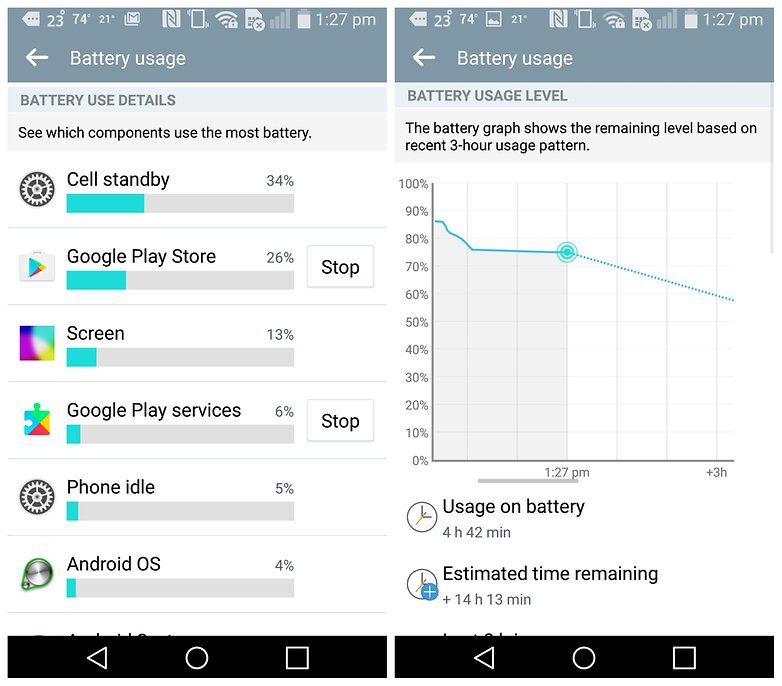
Alternatively, you may be fed up with the application and seek a lighter, more stable equivalent in Google Play. Or you may simply decide that you don't want to use it anymore. In any case, from the same app screen you can uninstall the app and be safe in the knowledge that it won't be consuming any more battery unnecessarily.
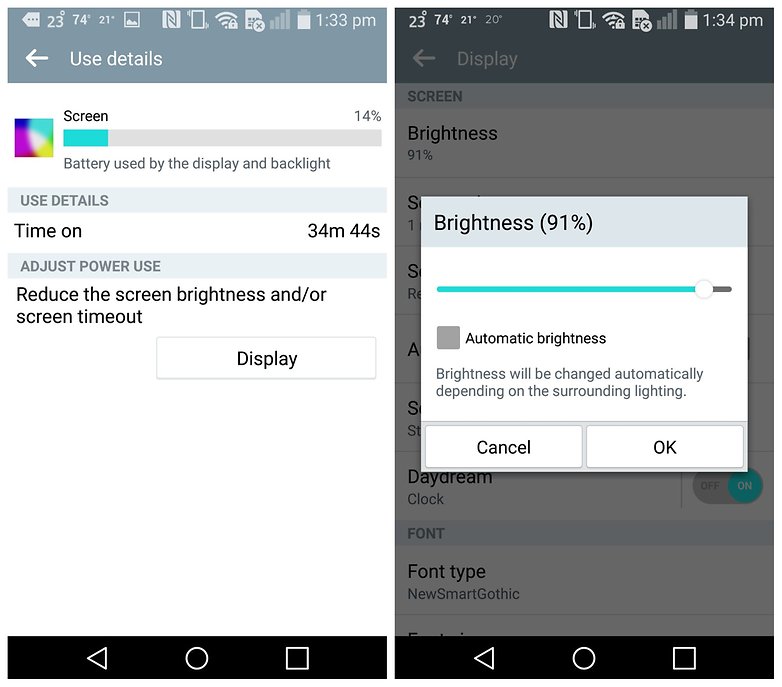
It's normal for the screen to be at the top of the list of functions that are draining battery. But if you see an excessive percentage, heed the advice I've given above. I cannot give you a precise percentage you should consider alarming because it depends on your own usage. Just try to adjust the screen brightness according to the situation.
Hopefully, the tips above will help you get through the day without having to charge your device. Do you have problems battery-draining apps? How did you solve it? Let me know in the comments.
Detecting a problematic app
Occasionally, applications that we consider useful or that we use frequently during the day, consume too much battery. Maybe you have a high-end device and this does not alter its performance, or goes unnoticed. But given that smartphone batteries decrease in effectiveness over time, efforts to reduce battery consumption will pay off in the long run.To discover which apps are consuming most battery, go to your Android Settings menu and hit Power Management (or just Battery, depending on your device) and you will see a list of apps and features.
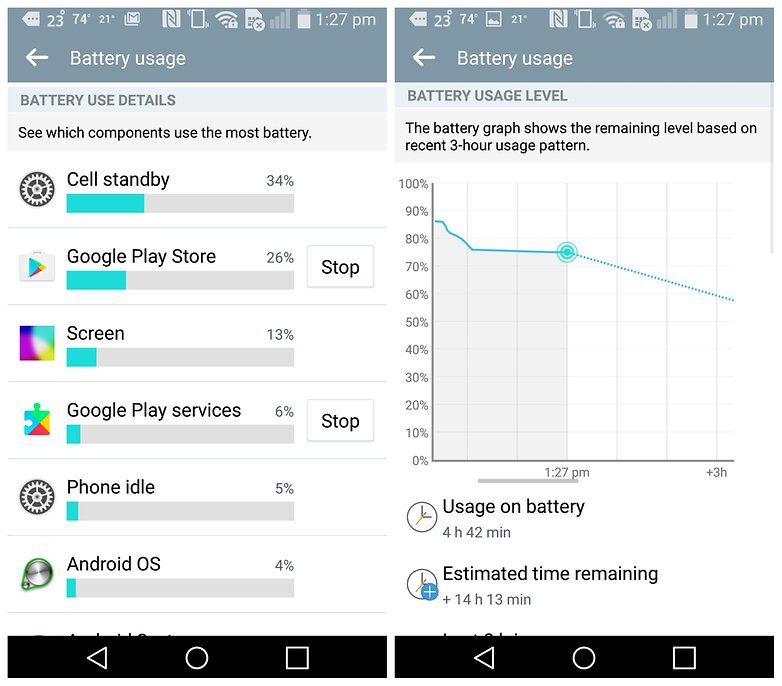
What to do after detecting battery drainer
Once you've found an application which consumes a lot of battery, you can decide what to do with it. Go to Settings hit Applications, find the app in question and tap it. You can opt for a less aggressive solution like deleting some of the data or clearing the cache of the app to solve the problem. But often the most effective solution is to force-stop the app and restart it. After you've done this, monitor the application like a policeman stalking a suspect.Alternatively, you may be fed up with the application and seek a lighter, more stable equivalent in Google Play. Or you may simply decide that you don't want to use it anymore. In any case, from the same app screen you can uninstall the app and be safe in the knowledge that it won't be consuming any more battery unnecessarily.
What if an app is not responsible?
It often happens that it's not a specific application that's draining your battery, but rather is another smartphone function. If it's the screen, the solution is simple: set it to a lower brightness level. You won't always need it to be bright enough to see in sunlight. Also, consider shortening the length of time it stays active for.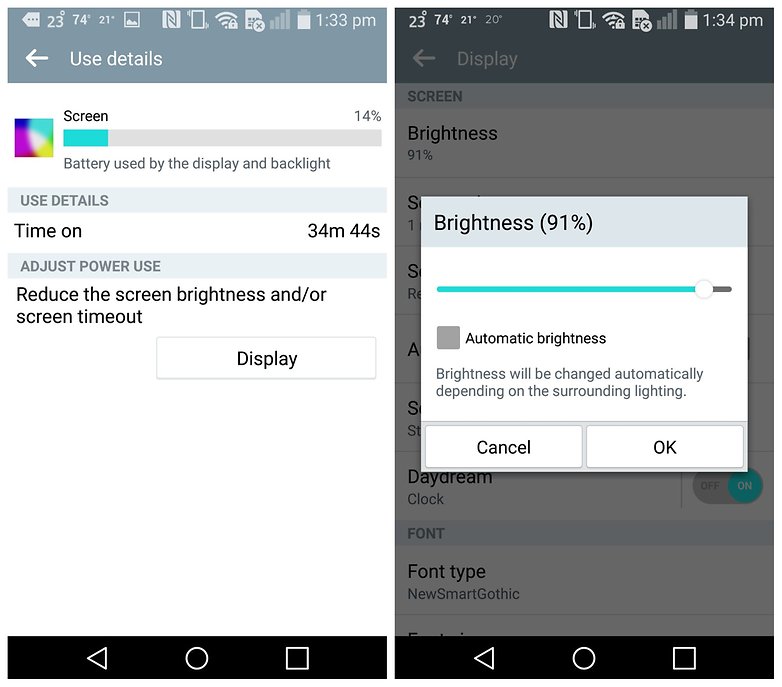
It's normal for the screen to be at the top of the list of functions that are draining battery. But if you see an excessive percentage, heed the advice I've given above. I cannot give you a precise percentage you should consider alarming because it depends on your own usage. Just try to adjust the screen brightness according to the situation.
Hopefully, the tips above will help you get through the day without having to charge your device. Do you have problems battery-draining apps? How did you solve it? Let me know in the comments.


0 comments:
Post a Comment