This is the reason I love Android. Did you know that you can use your own handwriting for all Android menus, app names and even WhatsApp conversations? Find a printer and a black marker pen and get ready to make your Android even more personal.
Before we begin, you should know that changing every individual character on your Android device isn't something that people do every day and, in order to do so, some privileges are required. The system font is stored within the device's system files and to modify these, you must have root permissions.
Further, you must have Xposed Framework installed on your handset to make use of the particular module that lets you achieve this awesome trick.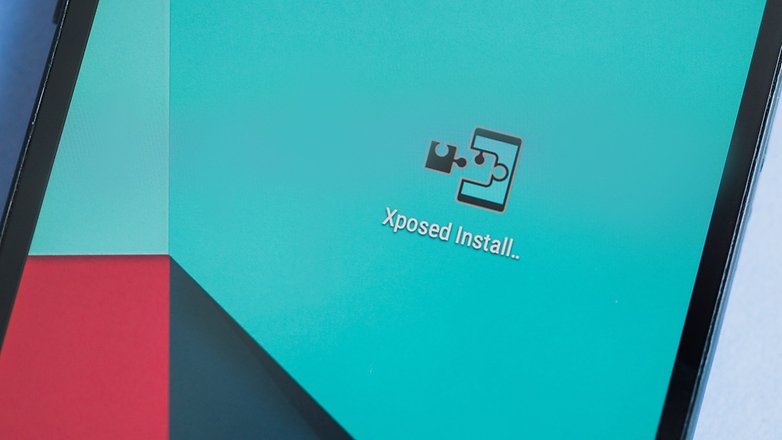
Carefully fill in the template but avoid following the guidelines shown in each box. Instead, try to write each letter true to how you normally would in your everyday life.
It's best to use a fine-tipped black marker pen because it offers both visibility and versatility (the boxes are quite small, so thicker pens can be unwieldy). If you want a great finish, try using a pencil first and then go over it again with pen.
Make sure you do not leave the box or your letters won't appear correctly when they later arrive on your Android phone.
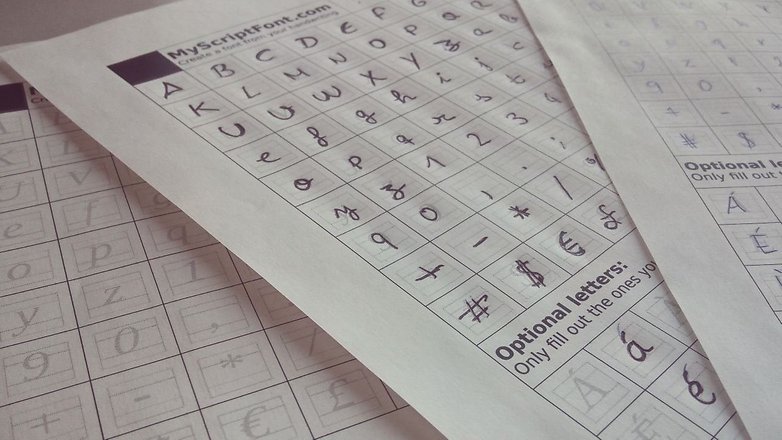
Once you have all of your beautifully shaped letters filled out, scan the document at a decent resolution (between 300 and 600 dpi should be fine). You can even scan with your smartphone using an app like Tiny Scanner.
After you've saved the image file, navigate back to My Script Font to upload it. Give it a suitable name and hit start. When it's finished processing you will see a sample of the text; below will be a link to the download file which looks like <your filename>.ttf. Download it to your smartphone in a memorable location.
Before changing your Android font, you may wish to make a backup copy of the original system typeface. Do this in the iFont module at My > Factory Font > Backup font section.
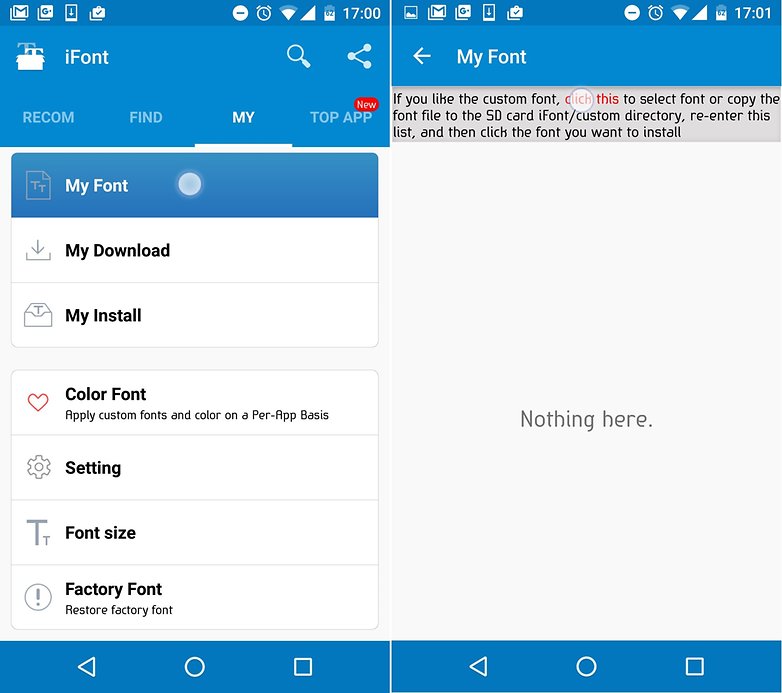
Now, enter the iFont module and navigate to My > My Font. As indicated in the image above right, tap the red 'click this' area on the following page. Now navigate to the location of the .ttf file you saved earlier. Select it, and when it's loaded, tap 'Set'.
Your device may restart and afterward your smartphone will show text in your own handwriting. Really.
As a final measure, go to Settings > Display > Font Size and increase or decrease it to suit your personal taste.
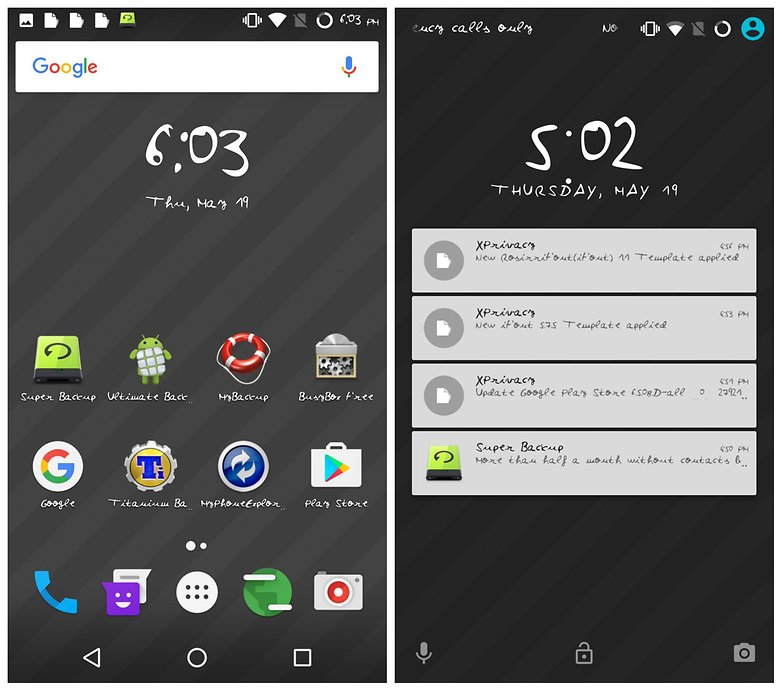
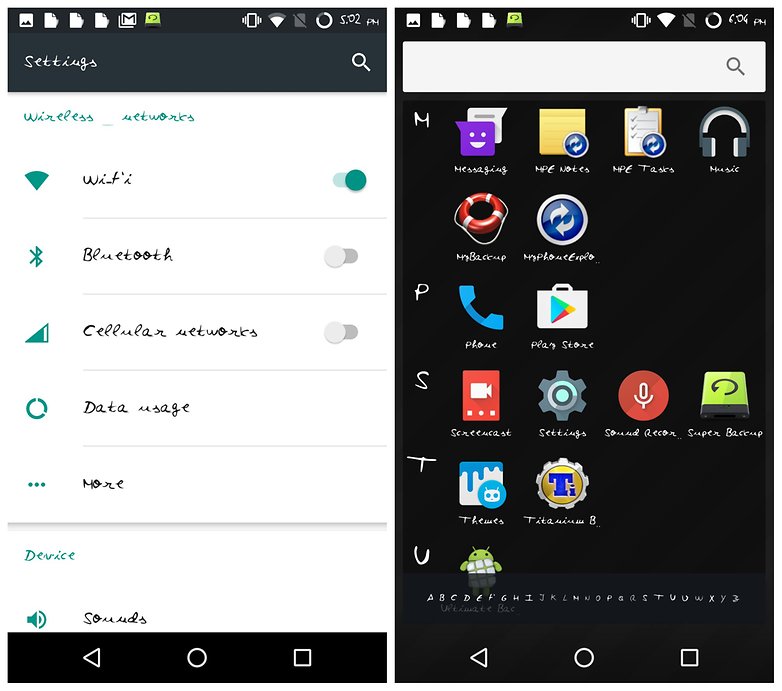
You can also use other .ttf files to customize your Android font, they don't have to be your own. Just follow the same steps above with a font.
Have you always wanted your own handwriting on your smartphone? Are you going to give this a try? Let us know in the comments.
Before we begin, you should know that changing every individual character on your Android device isn't something that people do every day and, in order to do so, some privileges are required. The system font is stored within the device's system files and to modify these, you must have root permissions.
Further, you must have Xposed Framework installed on your handset to make use of the particular module that lets you achieve this awesome trick.
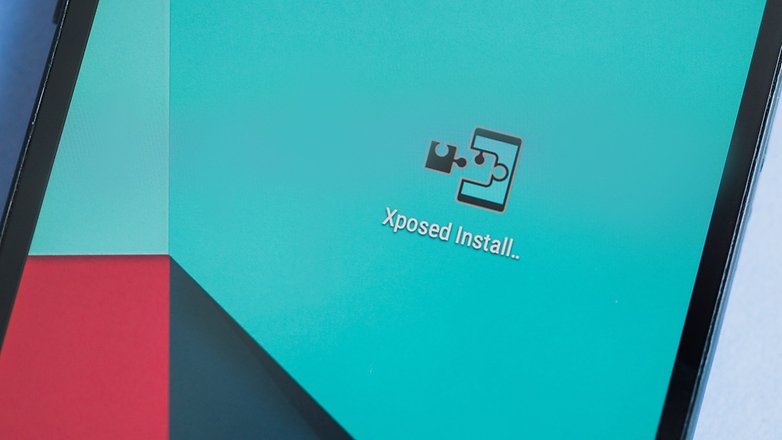
How to digitize your handwriting
For Android to use your own handwriting as a font, you must first give it a reference point. To do this you can use an online tool called My Script Font. Go to the website and download the template – it's available in PDF or PNG formats.Carefully fill in the template but avoid following the guidelines shown in each box. Instead, try to write each letter true to how you normally would in your everyday life.
It's best to use a fine-tipped black marker pen because it offers both visibility and versatility (the boxes are quite small, so thicker pens can be unwieldy). If you want a great finish, try using a pencil first and then go over it again with pen.
Make sure you do not leave the box or your letters won't appear correctly when they later arrive on your Android phone.
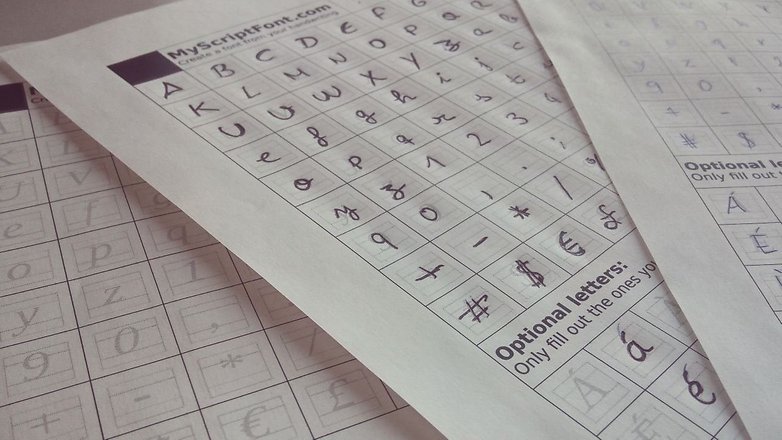
Once you have all of your beautifully shaped letters filled out, scan the document at a decent resolution (between 300 and 600 dpi should be fine). You can even scan with your smartphone using an app like Tiny Scanner.
After you've saved the image file, navigate back to My Script Font to upload it. Give it a suitable name and hit start. When it's finished processing you will see a sample of the text; below will be a link to the download file which looks like <your filename>.ttf. Download it to your smartphone in a memorable location.
How to change the font of your smartphone
To change your Android system font you need to first install the iFont (Expert of Fonts) module with the Xposed Installer app. You may be asked for a number of permissions when you install it, but if you want to make use of this feature, you'll have to accept them.Before changing your Android font, you may wish to make a backup copy of the original system typeface. Do this in the iFont module at My > Factory Font > Backup font section.
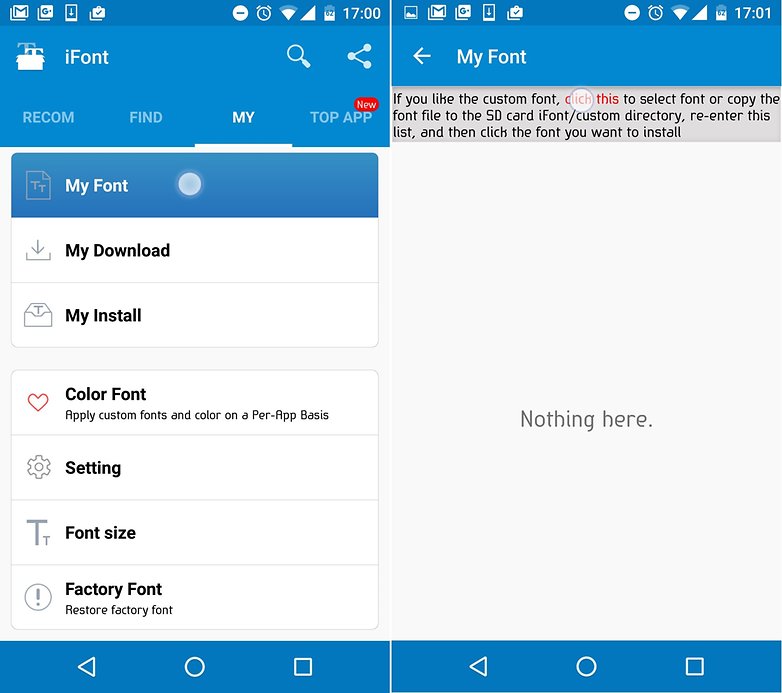
Now, enter the iFont module and navigate to My > My Font. As indicated in the image above right, tap the red 'click this' area on the following page. Now navigate to the location of the .ttf file you saved earlier. Select it, and when it's loaded, tap 'Set'.
Your device may restart and afterward your smartphone will show text in your own handwriting. Really.
As a final measure, go to Settings > Display > Font Size and increase or decrease it to suit your personal taste.
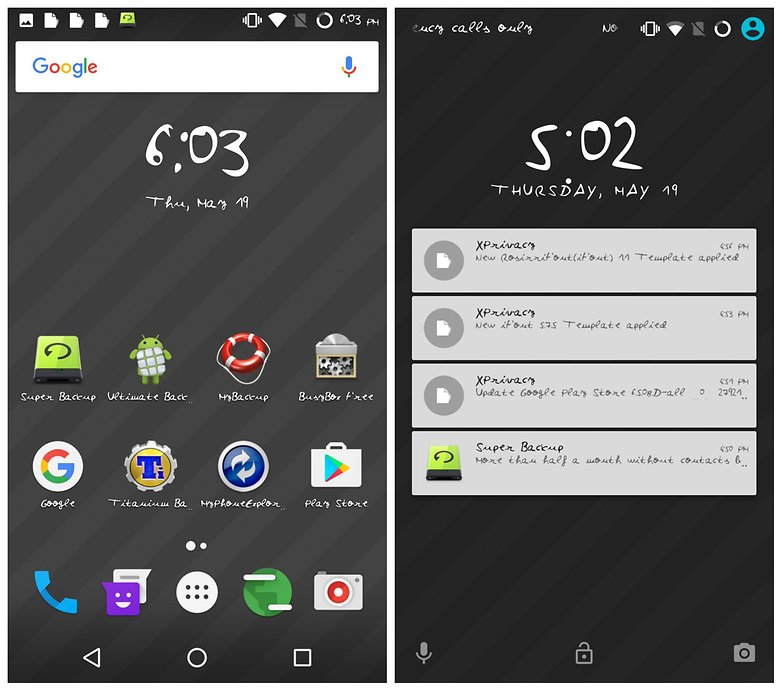
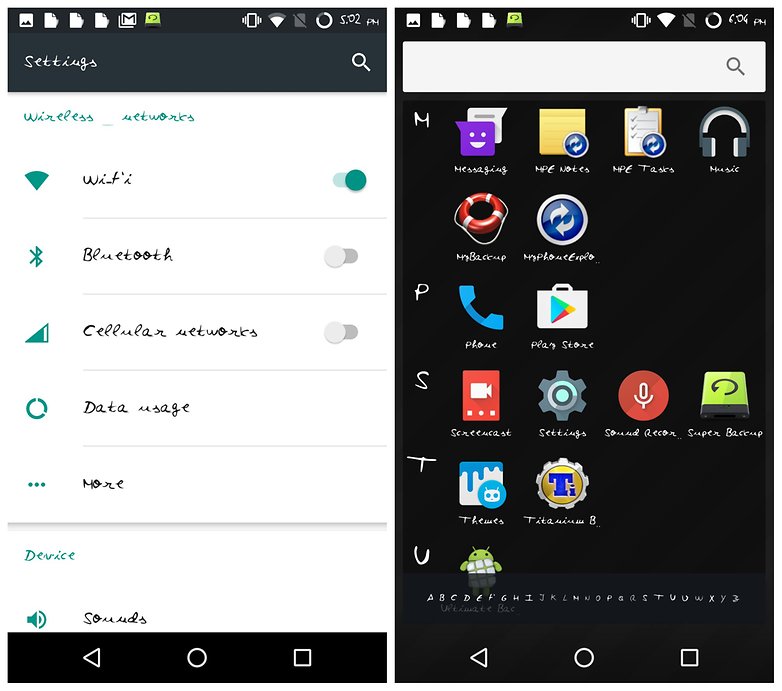
You can also use other .ttf files to customize your Android font, they don't have to be your own. Just follow the same steps above with a font.
Have you always wanted your own handwriting on your smartphone? Are you going to give this a try? Let us know in the comments.


0 comments:
Post a Comment