Smartphone batteries don't last forever, and some devices have an almost-embarrassing screen-on time. Those big, luscious AMOLED and LCD screens and taxing apps are an obvious drain on your battery, but there are lots of things you can do behind-the-scenes to make your Android last longer. Let's explore how to increase battery on your smartphone.
In fact, these types of batteries suffer from low voltage problems, so it's actually better to partially charge them (say, from 20 percent to 90 percent) than to fully charge and fully drain them. Battery care is always open for debate though, so for every accepted tip there will be someone that says it makes no difference. Just find the ones that work for you and you can increase battery on your Android device.
To our chagrin, most flagship devices released in 2016 don't have removable batteries. This looks like it won't change anytime soon. And despite most of them being close to 3,000 mAh they still need to be optimized, especially for Pokémon Go. Take advantage of some of the tips below and really get the most out of your smartphone.
Unlike many Android apps that claim to optimize performance and increase battery life, Greenify actually works. Greenify allows you to put other apps into hibernation when they aren't in use, preventing them from operating in the background.
This frees up system resources and boosts battery performance, but requires a bit of thought. For Greenify to be effective you can't just hibernate every installed app. But since there are a lot of Android apps that perform actions you don't know about, or necessarily want, this is a useful tool.
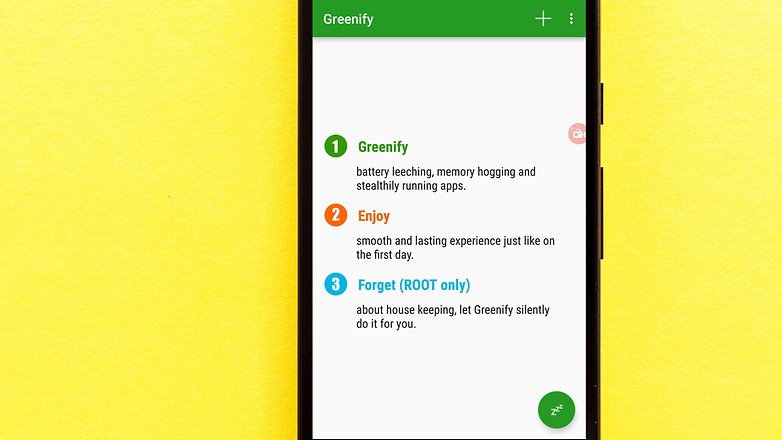
This can be helpful in many situations. For example, you might use the Amazon app to browse for things to buy, but don't want it to operate in the background or send notifications. There might be other apps on your Android device operating in the background without a good reason. Greenify stops this by sending those apps into hibernation, which reduces their impact on the system, saving battery life while improving performance.
Don't use display auto-brightness. It may sound useful, but auto-brightness is usually way brighter than you really need. It's better to manually set the brightness to a level that is low but comfortable, and bump it up when necessary. This is one of the best ways to improve your battery life, because the screen is one of the biggest battery suckers.
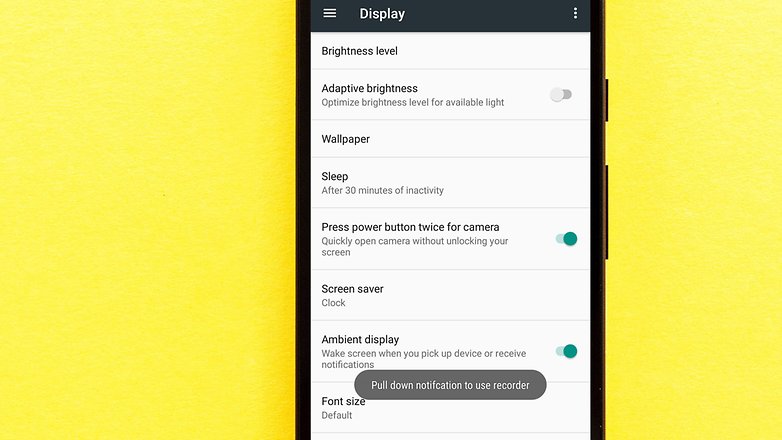
To ensure your adaptive/auto brightness is off go into the Quick settings in many devices and you should see Auto with a box above and a checkmark in it. Uncheck this box and your auto will be off. With some devices you might need to go into the Settings then tap Display. From there you should see Brightness level and in it you'll find the auto settings.
Set sleep times or blocking mode to switch off Wi-Fi and mobile data when you don't need them. If your phone is basically off limits at work, set your device to not ring, vibrate or connect to the internet while you're at work. Many phones have a Do Not Disturb setting for just this purpose.
Likewise, you can set your phone to airplane mode when you're asleep or use sleep or blocking modes to set up limits for what your phone does during certain times of the day, whether that's while you're asleep, at work or in a meeting. Cool apps such as IFTTT let you create rules that can help you save battery life too.
Turn off GPS, Bluetooth, NFC, Wi-Fi and mobile data whenever you don't need them. Turning off location data, or changing your location settings to use Wi-Fi or 3G data rather than GPS works perfectly well. This will increase battery on your Android device.
Only turn on Bluetooth and NFC as long as you need them (even though they consume very little power), and there's no need to have both Wi-Fi and mobile data turned on at all times, especially if you know exactly when you'll need one or the other.
If you use Wi-Fi a lot though, say at home and at work, then it makes sense to keep set your Wi-Fi to 'Always on during sleep' as this uses less power than to have your Wi-Fi reconnecting every time you wake your phone. Most of these can be found in your Quick settings.
All ROMs, whether stock Android, OEM UIs such as TouchWiz, or custom ROMs like CyanogenMod, have various settings in the menu to help conserve or optimize battery consumption.
HTC has Extreme Power Saving Mode, Samsung has Ultra Power Saving Mode, Sony has STAMINA mode and so on. Find these various options for your device and ROM and make them work for you.
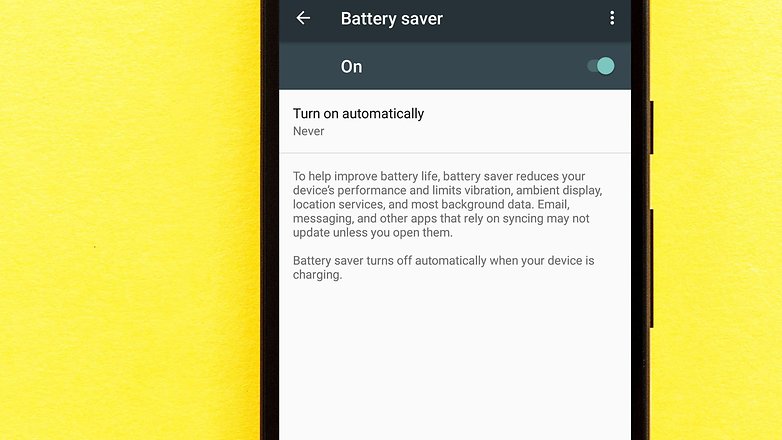
Even if your phone doesn't have layers of battery saving features like some (or you simply don't want disable so many features), at least make use of the basic battery saver mode. Even stock Android Lollipop has it by default and Android M has the great Doze feature (as mentioned above) to help reduce battery consumption while your phone is asleep.
Turn off auto-syncing for Google accounts. If you don't need every single Google account updated every 15 minutes, just go into Settings and Google account and turn off auto-sync for those apps you don't need constantly updated.
Some apps – like email – let you manually refresh when you launch them, rather than running multiple auto-refreshes throughout the day when you may not need them to. The same goes for Twitter, Reddit and co. Unless you need constant updates or push notifications (like for Facebook or your calendar) just sync when you actually use the app.
Did we miss anything? What are your best battery saving tips? Tell us about them in the comments.
How Android batteries work
First, some background: most smartphones have either a lithium-ion battery or a lithium-polymer battery. Both are actually lithium-ion though, and as such, do not have a 'memory', which means you can charge them from any level – you don't have to fully discharge them before charging them up – and you don't have to charge them all the way to 100 percent.In fact, these types of batteries suffer from low voltage problems, so it's actually better to partially charge them (say, from 20 percent to 90 percent) than to fully charge and fully drain them. Battery care is always open for debate though, so for every accepted tip there will be someone that says it makes no difference. Just find the ones that work for you and you can increase battery on your Android device.
To our chagrin, most flagship devices released in 2016 don't have removable batteries. This looks like it won't change anytime soon. And despite most of them being close to 3,000 mAh they still need to be optimized, especially for Pokémon Go. Take advantage of some of the tips below and really get the most out of your smartphone.
- Use Greenify
Unlike many Android apps that claim to optimize performance and increase battery life, Greenify actually works. Greenify allows you to put other apps into hibernation when they aren't in use, preventing them from operating in the background.This frees up system resources and boosts battery performance, but requires a bit of thought. For Greenify to be effective you can't just hibernate every installed app. But since there are a lot of Android apps that perform actions you don't know about, or necessarily want, this is a useful tool.
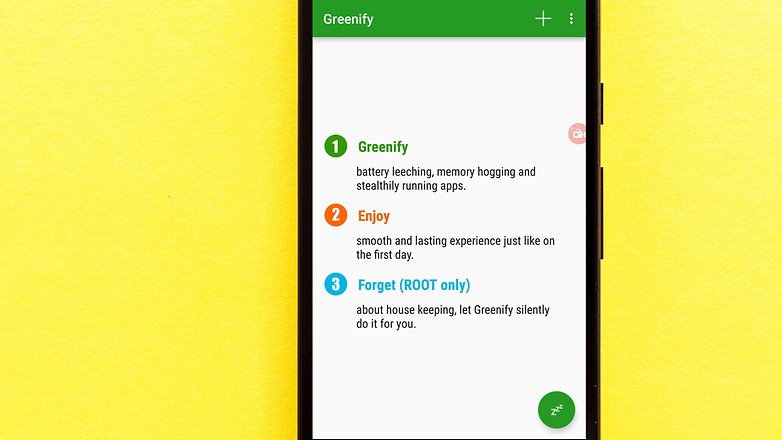
This can be helpful in many situations. For example, you might use the Amazon app to browse for things to buy, but don't want it to operate in the background or send notifications. There might be other apps on your Android device operating in the background without a good reason. Greenify stops this by sending those apps into hibernation, which reduces their impact on the system, saving battery life while improving performance.
- Don't use adaptive/auto brightness
Don't use display auto-brightness. It may sound useful, but auto-brightness is usually way brighter than you really need. It's better to manually set the brightness to a level that is low but comfortable, and bump it up when necessary. This is one of the best ways to improve your battery life, because the screen is one of the biggest battery suckers.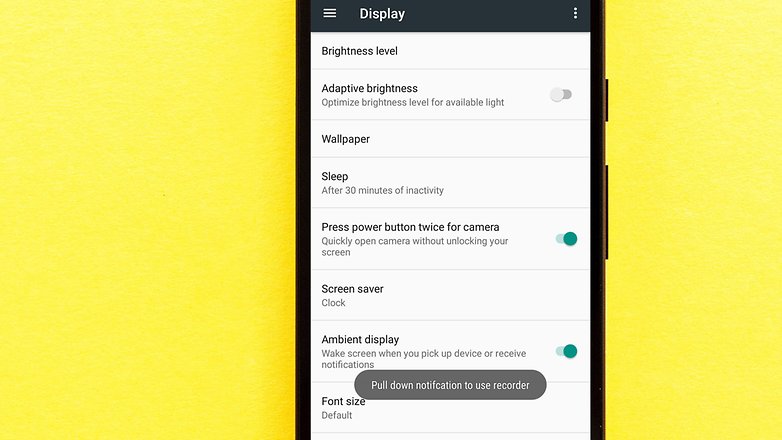
To ensure your adaptive/auto brightness is off go into the Quick settings in many devices and you should see Auto with a box above and a checkmark in it. Uncheck this box and your auto will be off. With some devices you might need to go into the Settings then tap Display. From there you should see Brightness level and in it you'll find the auto settings.
- Set your 'Do Not Disturb' or 'sleep' schedule
Set sleep times or blocking mode to switch off Wi-Fi and mobile data when you don't need them. If your phone is basically off limits at work, set your device to not ring, vibrate or connect to the internet while you're at work. Many phones have a Do Not Disturb setting for just this purpose.Likewise, you can set your phone to airplane mode when you're asleep or use sleep or blocking modes to set up limits for what your phone does during certain times of the day, whether that's while you're asleep, at work or in a meeting. Cool apps such as IFTTT let you create rules that can help you save battery life too.
- You don't need to be connected 24/7
Turn off GPS, Bluetooth, NFC, Wi-Fi and mobile data whenever you don't need them. Turning off location data, or changing your location settings to use Wi-Fi or 3G data rather than GPS works perfectly well. This will increase battery on your Android device.Only turn on Bluetooth and NFC as long as you need them (even though they consume very little power), and there's no need to have both Wi-Fi and mobile data turned on at all times, especially if you know exactly when you'll need one or the other.
If you use Wi-Fi a lot though, say at home and at work, then it makes sense to keep set your Wi-Fi to 'Always on during sleep' as this uses less power than to have your Wi-Fi reconnecting every time you wake your phone. Most of these can be found in your Quick settings.
- Explore the battery saving features on your phone
All ROMs, whether stock Android, OEM UIs such as TouchWiz, or custom ROMs like CyanogenMod, have various settings in the menu to help conserve or optimize battery consumption.HTC has Extreme Power Saving Mode, Samsung has Ultra Power Saving Mode, Sony has STAMINA mode and so on. Find these various options for your device and ROM and make them work for you.
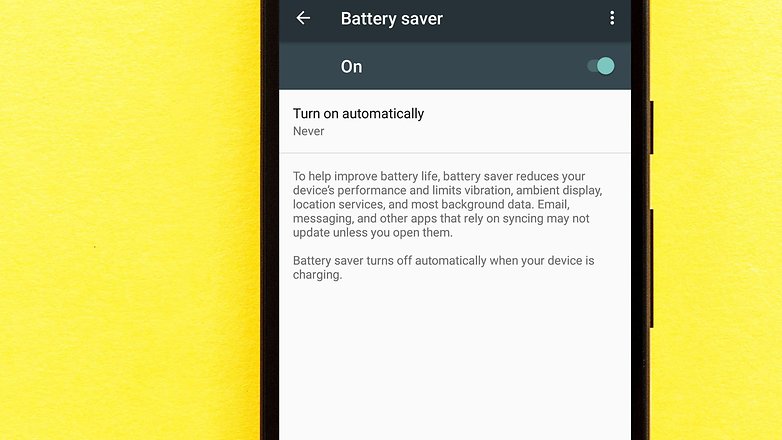
Even if your phone doesn't have layers of battery saving features like some (or you simply don't want disable so many features), at least make use of the basic battery saver mode. Even stock Android Lollipop has it by default and Android M has the great Doze feature (as mentioned above) to help reduce battery consumption while your phone is asleep.
- Don't fall into the auto-sync trap
Turn off auto-syncing for Google accounts. If you don't need every single Google account updated every 15 minutes, just go into Settings and Google account and turn off auto-sync for those apps you don't need constantly updated.Some apps – like email – let you manually refresh when you launch them, rather than running multiple auto-refreshes throughout the day when you may not need them to. The same goes for Twitter, Reddit and co. Unless you need constant updates or push notifications (like for Facebook or your calendar) just sync when you actually use the app.
Did we miss anything? What are your best battery saving tips? Tell us about them in the comments.


0 comments:
Post a Comment